Create, edit and publish a news specific to an operation
Here you will learn how to create, publish and edit a news item specific to an operation. The news can be found on the operation's page.
This news can be public or private.
If it is public: The news will be visible to all investors who have access to the operation.
If it is private: The news will be visible only to investors who have already invested in this operation.
Create a news and publish it
- In the left-hand menu under Administration, click on Products.
- Search in the table for the operation you are looking for, and click on its name.
- When you get to the product's page, click on the news tab.
- Choose the Public or Private tab, this step will define the type of your news.
- Once the type is chosen, click on Add.
- You can then fill in a photo, a title, a link (url) and the content of your news.
- Once your news is finished, press Confirm to publish it.
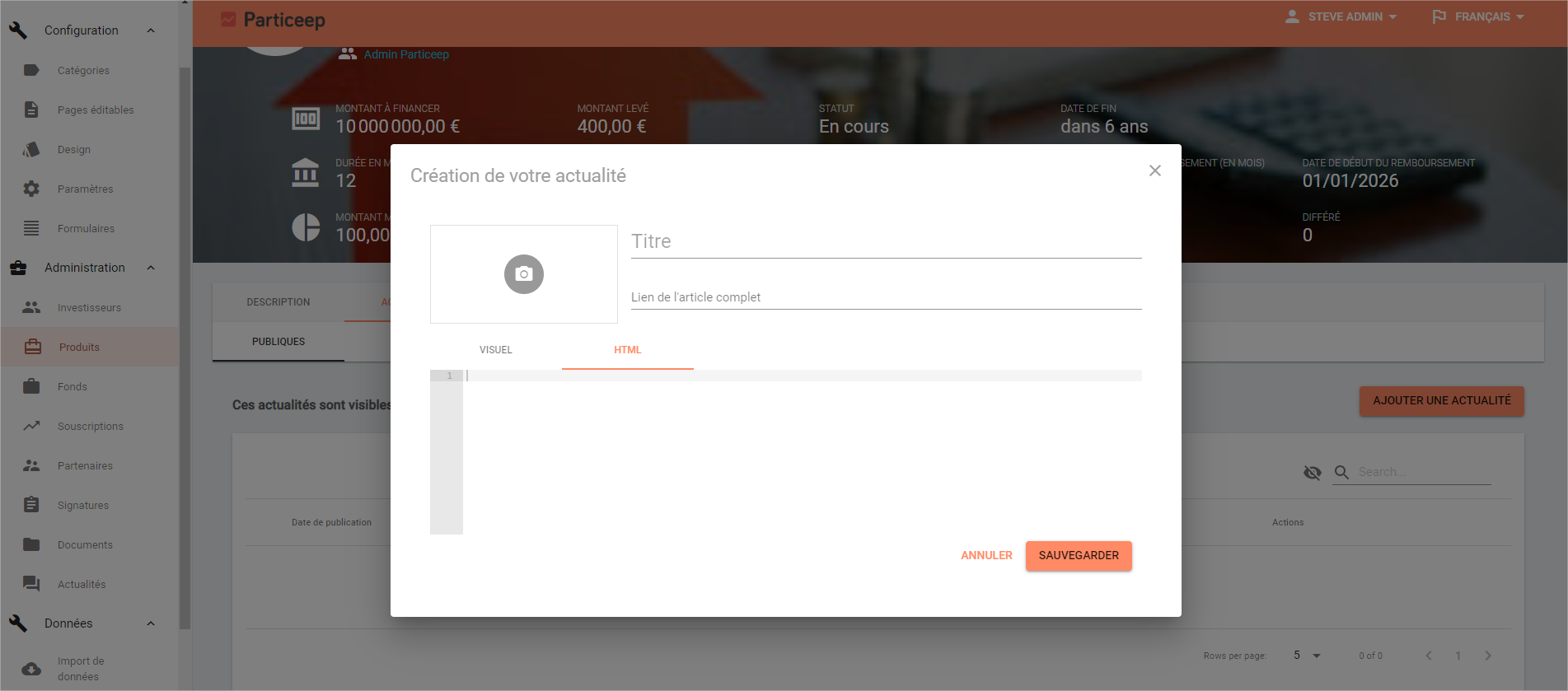
To go further...
When editing a news item, it is possible to enter html directly by clicking on the </> code view button.
Modify a published news item
- In the left-hand menu under Administration, click on Products.
- Search in the table for the operation you are looking for, and click on its name.
- When you get to the product's page, click on the news tab.
- Choose the Public or Private tab, depending on the type of the news you are looking for.
- In the table, click on the Action button of the news you want to edit.
- You can then either edit or delete it.
- Once you have made the changes, click on Save to validate the changes and republish the news.
